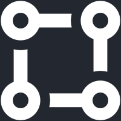Simplifying Windows Remote Desktop access with tcpbridge
Introduction
Remote Desktop is a built-in software in Microsoft Windows that enables users to access their Windows PC from remote locations.
However, connecting to the PC from the internet requires configuring a static IP address, which can be challenging due to varying constraints imposed by internet service providers (ISPs).
Fortunately, the tcpbridge solution offers a quick and effortless alternative. Read on to discover how tcpbridge streamlines the remote desktop access process.
Benefits of tcpbridge:
Seamless Remote Desktop Access: tcpbridge facilitates remote access to your Windows PC without the need for a static >IP address, simplifying the entire setup process.
Efficient Connectivity: By eliminating reliance on ISP-specific configurations, tcpbridge ensures a more reliable and consistent connection experience.
Time-saving Solution: The user-friendly nature of tcpbridge expedites the connection establishment, sparing users from complex network adjustments.
Instructions
-
Make sure you are using Windows 10 Pro or Windows 11 Pro or above.
-
Turn on Remote Desktop on your computer
- Start > Settings > System > Remote Desktop
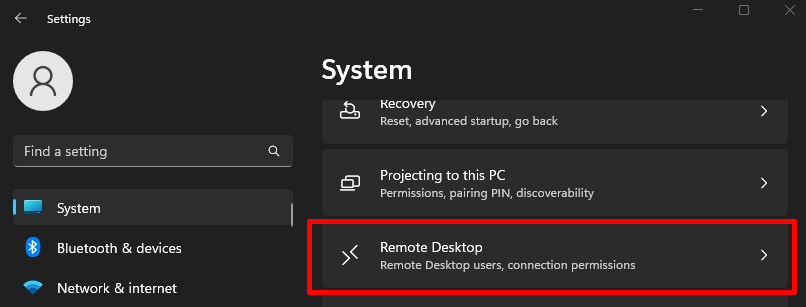
Set Remote Desktop to On and select user can remotely access to the PC.
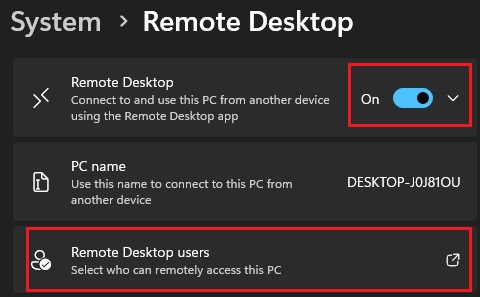
- Now, please download the tcpbridge for Windows at https://tcpbridge.com/download You can check right version of the your CPU architect at System > About
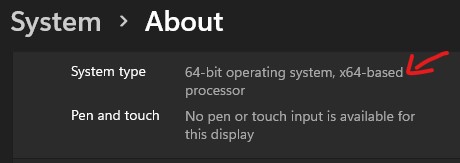
For above the image, I can download version x86-64/AMD64(64 bit)
- After extracting the download file, make a connection to port 3389, which is the default port of the Remote Desktop.
Execute the command in the folder contains file named tcpbridge.exe that you have just extracted
tcpbridge.exe 3389
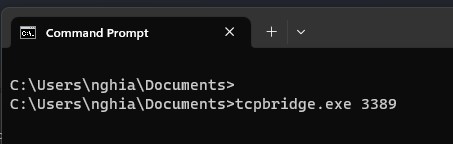
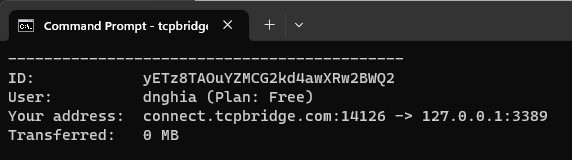
Okay, It's work well, now you can connect from other computer via the address connect.tcpbridge.com:14126 through the Remote Desktop Connection app.
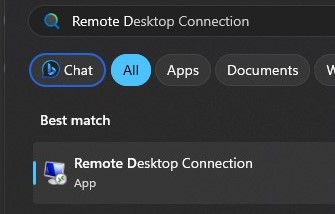
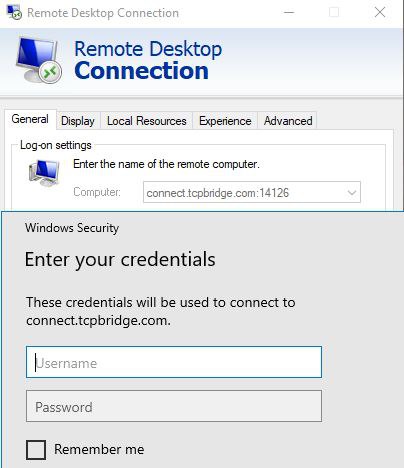
You need to fill your username and password of the user has been selected.